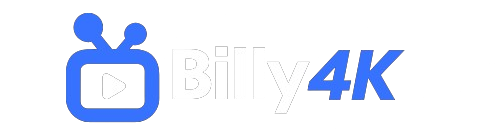Table of Contents
Why Does My Firestick Keep Buffering? – Causes and Solutions
If you’re experiencing constant buffering while using your Amazon Firestick, especially while streaming IPTV services like IPTV Smarters Pro, you’re not alone. Buffering can severely hamper the viewing experience, transforming an enjoyable TV show or movie into a frustrating endeavor. But why does this happen, and what can you do to stop it?
In this guide, we will explore the main causes of buffering on Firestick devices and provide detailed solutions to help you optimize your streaming experience. Let’s dive into what could be causing these issues and how you can fix them.
Main Causes of Buffering on Firestick
- Too Many Apps Running in the Background
- Outdated Firestick Firmware
- Full Cache and Old App Data
- Heavy or Inefficient IPTV Apps
- VPN Interference
- Unreliable IPTV Provider
- ISP Throttling
- Poor Internet Connection
Let’s break these down and offer actionable steps to resolve them.
1. Too Many Apps Running in the Background
Why It Causes Buffering:
Your Firestick, while powerful, has limited processing power and memory compared to a full-fledged computer. Running multiple apps simultaneously, even if you aren’t actively using them, can hog system resources like RAM and CPU, causing your device to slow down. This can result in slower app performance and, ultimately, buffering when streaming.
How to Fix It:
- Close Unnecessary Apps:
Start by closing apps that are running in the background but aren’t needed for your current activities. - On your Firestick remote, press and hold the Home button.
- Select Apps from the menu.
- Navigate to the apps you’re not using.
- Press the Menu button and select Force Stop.
- Uninstall Unused Apps:
If you have apps installed that you never use, uninstalling them can free up space and processing power for better streaming performance. - Go to Settings > Applications > Manage Installed Applications.
- Select the apps you don’t use and choose Uninstall.
Removing apps you seldom use, like games or lesser-used streaming services, can help optimize your Firestick’s performance and reduce buffering.
2. Outdated Firestick Firmware
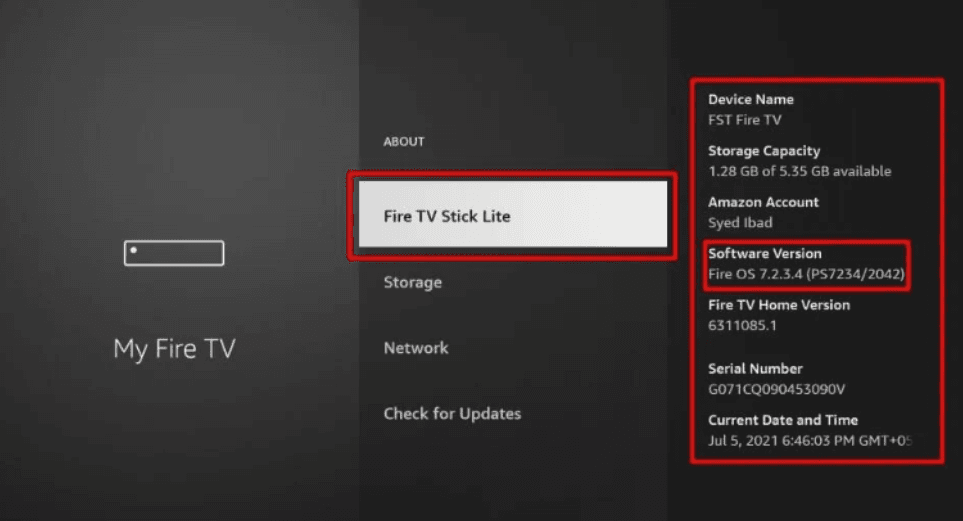
Why It Causes Buffering:
An outdated Firestick firmware can lead to performance issues, including buffering. Older firmware versions may not be compatible with the latest app updates, leading to slower performance. Additionally, many firmware updates include bug fixes, performance enhancements, and security updates, all of which are essential for smooth streaming.
How to Fix It:
- Update Your Firestick:
- Go to Settings > My Fire TV > About.
- Select Check for Updates.
- If an update is available, follow the prompts to install it.
Keeping your Firestick’s firmware up-to-date is crucial for ensuring optimal performance, especially for resource-intensive applications like IPTV services.
3. Full Cache and Old App Data
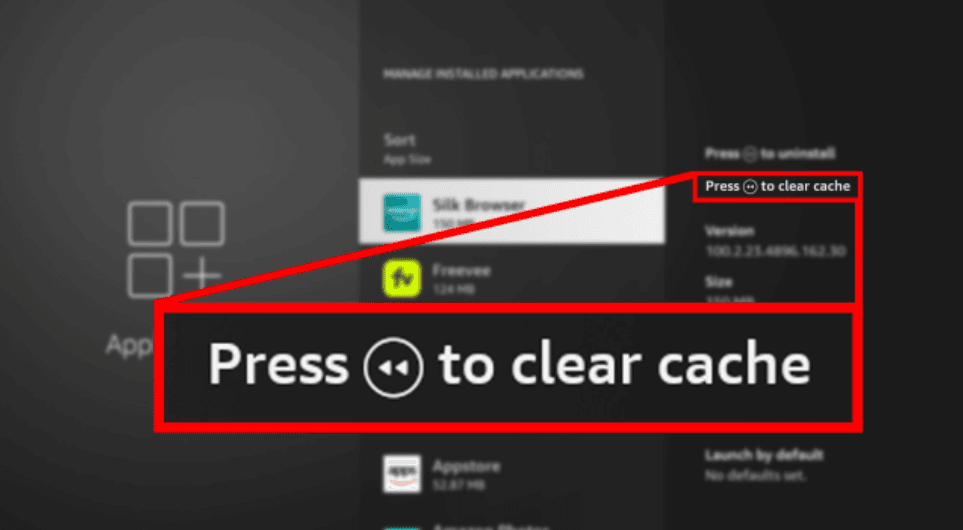
Why It Causes Buffering:
Over time, apps build up cache and temporary files that can slow down performance. Even if your Firestick has sufficient storage space, accumulated cache can cause apps to behave sluggishly, leading to buffering issues.
How to Fix It:
- Clear Cache and Data:
- Navigate to Settings > Applications > Manage Installed Applications.
- Choose the app (e.g., IPTV Smarters Pro).
- Select Clear Cache and Clear Data.
Clearing cache regularly can significantly improve performance and reduce buffering.
4. Heavy or Inefficient IPTV Apps
Why It Causes Buffering:
Certain IPTV apps are resource-heavy, meaning they demand more processing power and memory than your Firestick can easily handle. For example, IPTV Smarters Pro is known for consuming a lot of resources, which can cause the device to struggle, resulting in frequent buffering.
How to Fix It:
- Switch to a Lightweight IPTV App:
There are several lightweight IPTV apps that are better optimized for Firestick and use fewer resources. Consider switching to one of these: - TiviMate (paid option) – downloader code: 366972.
- Hot IPTV (30-day trial, then €4.99/year) – downloader code: 395800.
- XCIPTV (free) – downloader code: 114407.
Switching to one of these apps can alleviate resource strain on your Firestick, ensuring a smoother streaming experience.
5. VPN Interference

Why It Causes Buffering:
While VPNs are great for protecting your privacy and bypassing geographical restrictions, they can also introduce latency or slow down your internet speed, particularly if the VPN service isn’t optimized for streaming. Free or low-quality VPNs are notorious for having limited bandwidth and congested servers, which can cause severe buffering.
How to Fix It:
- Temporarily Disable Your VPN:
- If you’re using a VPN, try turning it off to see if the buffering stops.
- If the problem persists, switch to a high-quality VPN designed for streaming, such as ExpressVPN or NordVPN.
If buffering resolves after disabling the VPN, consider using a VPN that’s optimized for streaming to prevent future issues.
6. Unreliable IPTV Provider
Why It Causes Buffering:
Sometimes, the source of the buffering issue is the IPTV provider itself. If the provider’s servers are overcrowded or if they have bandwidth limitations, no matter how well-optimized your Firestick is, you’ll experience buffering.
How to Fix It:
- Test Your Internet Speed:
Ensure that you have at least 10 Mbps for HD streaming. You can check your speed with a speed test app on your Firestick. - Test Your IPTV Account on a Different Device:
Try running the IPTV service on another device (such as your smartphone or laptop) to see if the issue persists. This can help determine if the problem lies with the Firestick or the IPTV provider. - Contact Your IPTV Provider:
Reach out to their customer support and inquire about any known issues, server overloads, or maintenance. If they are unable to provide a solution, consider switching to a more reliable provider.
7. ISP Throttling
Why It Causes Buffering:
Many Internet Service Providers (ISPs) throttle internet speeds for streaming services, especially during peak hours. This can result in buffering, even if your internet package offers sufficient speeds.
How to Fix It:
- Use a VPN to Bypass Throttling:
If your ISP is throttling your streaming speeds, using a VPN can help mask your online activity and bypass throttling. However, as mentioned earlier, ensure you’re using a VPN that is optimized for streaming to avoid additional buffering issues.
8. Poor Internet Connection
Why It Causes Buffering:
A slow or unstable internet connection is one of the most common causes of buffering. Streaming, particularly in HD or 4K, requires consistent, high-speed internet. If your connection drops or fluctuates, buffering will occur.
How to Fix It:
- Optimize Your Wi-Fi Connection:
- Move your Firestick closer to your Wi-Fi router to improve the signal strength.
- Consider upgrading to a faster internet plan if buffering is a regular issue.
- Use an Ethernet Connection:
A wired Ethernet connection is often faster and more stable than Wi-Fi. If possible, connect your Firestick directly to your router via an Ethernet cable. - Lower Streaming Quality:
Reducing the video quality can help reduce buffering, especially if you have a slower internet connection. Try streaming at 720p instead of 1080p or 4K.
Conclusion
Buffering on your Firestick can ruin your streaming experience, but the good news is that there are multiple solutions to this problem. Whether it’s closing background apps, clearing cache, updating firmware, switching IPTV apps, or improving your internet connection, there are several practical steps you can take to ensure smooth and enjoyable streaming.
By addressing these common causes of buffering, you can get your Firestick back to peak performance and enjoy your favorite shows and movies without interruptions.
This detailed guide on “why does my Firestick keep buffering” includes comprehensive solutions that can help you troubleshoot and resolve the issue. Follow these tips to optimize your Firestick and enhance your overall streaming experience.