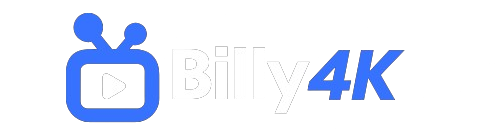How to Install IPTV on Any Smart TV
Main Takeaways
- IPTV (Internet Protocol Television) allows streaming television content over the internet, offering thousands of channels, on-demand content, and personalized features.
- Popular Smart TV platforms compatible with IPTV include Android TV, Samsung Smart TV, LG Smart TV, and Apple TV.
- You can install IPTV on your Smart TV using apps like Smart IPTV, IPTV Smarters, Kodi, or other platform-specific applications.
- Setting up an IPTV subscription involves creating an account, activating the service, and configuring the IPTV app on your Smart TV.
- Common issues, such as buffering or playback errors, can be resolved by optimizing your internet connection, adjusting settings, or updating apps.
- For an enhanced IPTV experience, use a wired internet connection, regularly update your IPTV app, and explore advanced app features for better control over content and playback quality.
What is IPTV and Why Should You Use It on Your Smart TV?
In a world increasingly dominated by digital content, IPTV offers a modern and flexible alternative to traditional television. IPTV stands for Internet Protocol Television, a system where digital television services are delivered via the internet rather than through cable or satellite formats. IPTV provides greater access to a wider range of TV channels, movies, and on-demand content that can be enjoyed anytime, anywhere.
Benefits of Installing IPTV on Smart TV
- Extensive Channel List: Gain access to a large selection of global channels, including live sports, news, entertainment, and more.
- On-Demand Streaming: Watch movies, series, or programs at your convenience, pausing, rewinding, or fast-forwarding as needed.
- Cost-Effective: IPTV subscriptions are often more affordable than traditional cable services, offering a better range of content at a lower price.
- Easy Customization: Personalize your viewing experience, whether by creating playlists, marking favorite channels, or choosing the quality and language of your content.
Compatible Smart TV Platforms for IPTV
Before diving into the installation process, it’s essential to know which Smart TV platforms support IPTV. Here are some popular platforms you can use:
Android TV
Android TV is one of the most versatile and widely used platforms for IPTV. With access to Google Play Store, users can easily download IPTV apps like IPTV Smarters, Smart IPTV, or Kodi to stream their content.
Samsung Smart TV
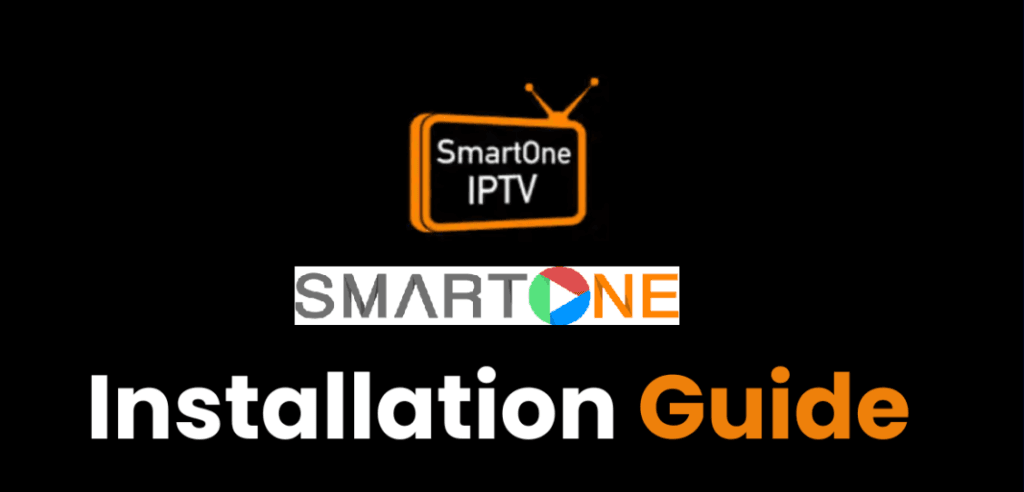
Samsung Smart TVs have their own app store, where users can download IPTV-compatible apps. Samsung’s Tizen OS offers a smooth experience, and apps like Smart IPTV or SS IPTV are available for seamless installation.
LG Smart TV
LG Smart TVs operate on the webOS platform, which is also compatible with IPTV apps. You can find several IPTV apps in the LG Content Store, allowing you to stream your favorite content effortlessly.
Apple TV
For Apple TV users, IPTV apps are also accessible via the Apple App Store. While the installation process may differ slightly from Android TVs, using IPTV on Apple TV offers a stable and high-quality streaming experience.
Other Platforms
Apart from these, IPTV can also be set up on other platforms like Roku, Amazon Fire TV, and Chromecast, as well as directly through Smart TV browsers.
Methods to Install IPTV on Your Smart TV
Once you’ve determined your Smart TV’s compatibility, it’s time to install IPTV. Here are several methods to get you started:
1. Installing IPTV via Smart IPTV App
Smart IPTV is one of the most popular IPTV apps available on multiple Smart TV platforms. Here’s how you can install it:
- Download the Smart IPTV App: Visit your TV’s app store and search for “Smart IPTV.” Download and install the app.
- Register Your TV: After installation, open the app, and it will display a MAC address. Go to the Smart IPTV website on your browser and enter this address to register your TV.
- Upload IPTV Playlist: After registration, upload your IPTV playlist (M3U file) provided by your IPTV service provider. The channels will then be available on your TV.
2. Using IPTV Smarters
IPTV Smarters is another well-known app compatible with multiple platforms, including Android, iOS, and Smart TVs:
- Download IPTV Smarters App: Search for “IPTV Smarters” in your TV’s app store, and install the app.
- Login to Your Account: Open the app, and enter your IPTV account details (username, password, and playlist URL) provided by your IPTV provider.
- Start Streaming: Once logged in, you can access all available channels and on-demand content.
3. Streaming IPTV with Kodi
For users who enjoy greater customization and control, Kodi is an excellent media player that supports IPTV streaming.
- Install Kodi on Your Smart TV: Download the Kodi app from the app store available on your Smart TV.
- Add PVR IPTV Simple Client: Go to the Kodi Add-ons section, select “Install from Repository,” and choose “PVR IPTV Simple Client.”
- Configure the Add-on: Enter your M3U playlist URL or local file provided by your IPTV service. Save the settings, and you’ll have access to IPTV channels within Kodi.
4. Alternative Methods Based on TV Platform
Depending on the platform of your Smart TV, there may be other specific apps tailored to your needs, such as “SS IPTV” for Samsung or “GSE Smart IPTV” for Apple. Always check your TV’s app store or refer to your IPTV provider’s instructions for recommended apps.
Setting Up IPTV Subscription on Your Smart TV
Once you’ve installed the IPTV app, setting up the service is a straightforward process:
1. Creating an Account with IPTV Provider
The first step is to choose a reliable IPTV service provider. Sign up for a subscription plan that meets your entertainment needs and provides the appropriate streaming content for your region.
2. Activating the Subscription
After creating an account, your IPTV provider will give you account details, including a username, password, and M3U playlist URL or Xtream Codes for login. Make sure to save these details, as you’ll need them to configure the IPTV app on your Smart TV.
3. Configuring the IPTV App
Log into the IPTV app you installed on your Smart TV, and enter the account details provided by your IPTV provider. Once logged in, the app will sync with the IPTV service and display all available channels and on-demand content.
Troubleshooting Common IPTV Issues
While IPTV offers an excellent streaming experience, users may encounter occasional issues. Here are some common problems and how to resolve them:
1. Buffering or Freezing
Buffering is often caused by an unstable or slow internet connection. To resolve this:
- Check Internet Speed: Make sure your internet connection meets the minimum speed requirements for IPTV streaming.
- Switch to Wired Connection: A wired Ethernet connection can provide a more stable and faster connection than Wi-Fi.
2. Audio and Video Sync Issues
If you notice that the audio and video are out of sync, adjust the audio delay settings within your IPTV app or Smart TV settings.
3. Playback Errors
If playback fails or channels do not load:
- Update the IPTV App: Ensure your IPTV app is updated to the latest version to avoid compatibility issues.
- Check Subscription Status: Confirm that your IPTV subscription is active and up to date.
4. Network-Related Issues
Streaming issues often arise from a poor internet connection. To enhance performance:
- Reboot Your Router: Restart your router to improve connectivity.
- Use a Wired Connection: For the most reliable streaming quality, connect your Smart TV directly to your router using an Ethernet cable.
5. App-Related Errors
If you experience app crashes or other glitches, ensure that your Smart TV’s firmware is updated and that the IPTV app is fully compatible with your TV model.
Additional Tips for an Enhanced IPTV Experience
To make the most of your IPTV streaming experience, consider these additional tips:
1. Regularly Update the IPTV App
Stay up-to-date with the latest features and bug fixes by updating your IPTV app regularly.
2. Use a Wired Internet Connection
For consistent streaming quality, connect your Smart TV to your router with an Ethernet cable.
3. Optimize TV Settings
Adjust your Smart TV’s display settings for optimal picture quality, and configure audio settings for clear sound.
4. Explore Advanced IPTV Features
Many IPTV apps offer advanced features like channel categorization, multi-screen viewing, and electronic program guides (EPG). Explore these settings to customize your viewing experience.
Conclusion: Unlock the Ultimate Entertainment with IPTV
With IPTV, you can transform your Smart TV into a powerful entertainment hub that delivers global content at your fingertips. Whether you’re looking to catch live sports, watch the latest movies, or enjoy on-demand content from around the world, IPTV makes it all possible.
By following this comprehensive guide, you’ll be able to install and set up IPTV on your Smart TV easily, troubleshoot any issues, and optimize your viewing experience. Embrace the future of television and unlock a whole new world of entertainment today.
Embrace the future of TV in 2024 with Billy IPTV UK—premium content delivered directly to your screen with Simply easy steps.
Frequently Asked Questions (FAQ)
1. What is IPTV, and how does it work?
IPTV stands for Internet Protocol Television. It works by delivering television content, including live TV channels, movies, and on-demand videos, through an internet connection rather than traditional cable or satellite signals. Users can stream their favorite content on any compatible device, such as Smart TVs, smartphones, or computers.
2. What are the benefits of using IPTV over traditional TV services?
IPTV offers several advantages over traditional TV services:
- Access to a broader range of global channels and on-demand content.
- More affordable subscription plans compared to cable or satellite services.
- The ability to pause, rewind, and record live TV or on-demand shows.
- Personalized content and channel playlists based on user preferences.
3. Which Smart TV platforms are compatible with IPTV?
Most Smart TVs are compatible with IPTV, including:
- Android TV
- Samsung Smart TV (Tizen OS)
- LG Smart TV (webOS)
- Apple TV Additionally, IPTV can be set up on devices like Amazon Fire TV, Roku, and Chromecast.
4. What apps are recommended for installing IPTV on Smart TV?
Some popular IPTV apps that are easy to install and use include:
- Smart IPTV: Known for its user-friendly interface and compatibility with multiple platforms.
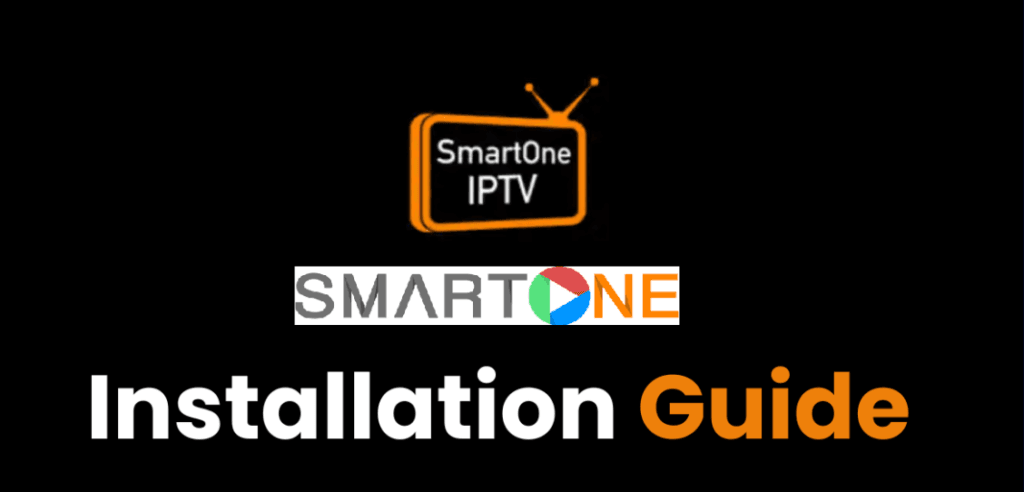
- IPTV Smarters: Offers a wide range of features, including EPG support and multi-screen viewing.
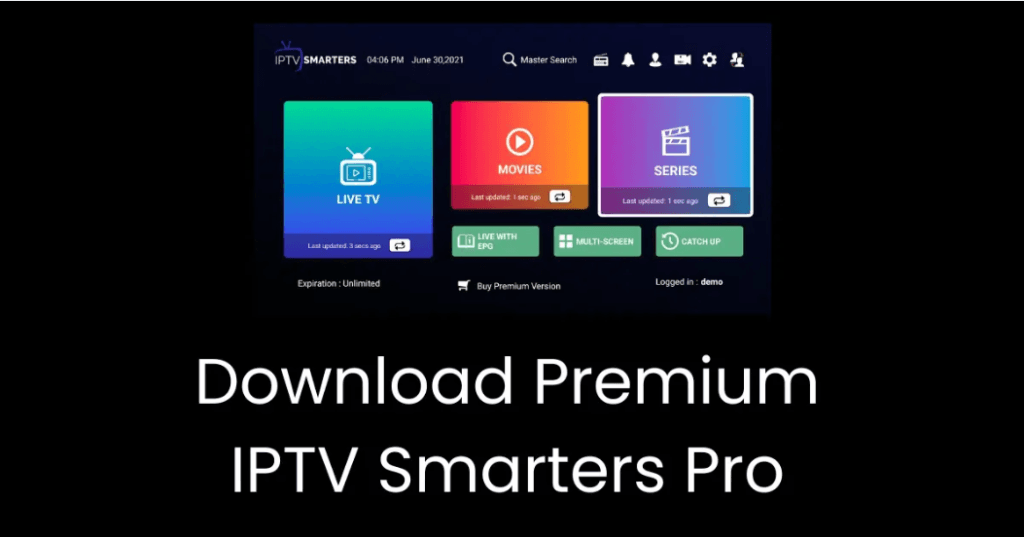
- Kodi: A media player that supports IPTV with additional add-ons for customization.
5. How can I set up an IPTV subscription on my Smart TV?
To set up IPTV on your Smart TV:
- Subscribe to a reliable IPTV service provider and receive your account details.
- Download a compatible IPTV app from your TV’s app store (e.g., Smart IPTV, IPTV Smarters).
- Open the app, enter your subscription details (username, password, and playlist URL), and start streaming your favorite content.
6. Why is my IPTV buffering or lagging during streaming?
Buffering issues are often due to poor internet connection or low bandwidth. To resolve this:
- Check your internet speed: Ensure your connection meets the minimum requirements for IPTV streaming.
- Switch to a wired connection: Use an Ethernet cable to connect your TV directly to the router for a more stable connection.
- Reboot your router: Restarting your router can sometimes improve network performance.
7. What can I do if audio and video are out of sync?
If you experience synchronization issues between audio and video:
- Adjust audio delay settings: Most IPTV apps have a setting to adjust audio delay.
- Update your IPTV app: An outdated app version might cause sync issues, so make sure your app is up to date.
8. Is there a way to customize channels and playlists in my IPTV app?
Yes, many IPTV apps allow users to customize their channel list, create playlists, and mark favorite channels. You can also use features like channel categorization and program guides (EPG) to organize your viewing experience based on preferences.
9. How often should I update my IPTV app?
It is recommended to update your IPTV app regularly. Frequent updates ensure you receive the latest features, security patches, and bug fixes, providing a smoother and more stable viewing experience.
10. Can I watch IPTV on multiple devices with one subscription?
This depends on your IPTV service provider. Some providers allow multi-device streaming with a single subscription, while others may limit access to only one device at a time. Check with your provider for their specific policies on multi-device usage.
11. How can I improve my IPTV streaming quality?
To enhance your IPTV viewing experience:
- Use a wired internet connection: Ethernet connections are generally more reliable than Wi-Fi.
- Close background apps: Make sure no other apps or devices are using bandwidth when streaming.
- Optimize Smart TV settings: Adjust your TV’s display and audio settings to improve picture and sound quality.
12. What should I do if my IPTV app crashes or doesn’t load?
If your IPTV app crashes or fails to load:
- Check for app updates: An outdated app may cause compatibility issues, so always update to the latest version.
- Restart your Smart TV: Rebooting your TV can resolve temporary glitches.
- Check for firmware updates: Ensure your Smart TV’s operating system is up to date.
13. Is IPTV legal to use?
The legality of IPTV depends on the content source and the IPTV service provider. Using licensed and authorized IPTV services is legal, but accessing pirated or copyrighted content without permission may violate local laws. Always choose reputable IPTV providers that comply with legal regulations.
14. Can I record live TV shows or events on IPTV?
Many IPTV apps offer a feature called Catch-Up TV or DVR (Digital Video Recorder), allowing you to record live TV shows and events to watch later. However, this feature depends on the app and service provider, so check with them for availability.
15. How do I get started with IPTV on my Smart TV?
To get started with IPTV:
- Choose a reliable IPTV service provider and sign up for a subscription.
- Download an IPTV app compatible with your Smart TV (e.g., Smart IPTV, IPTV Smarters).
- Configure the app with the subscription details provided by your IPTV provider.
- Start exploring and streaming a wide range of channels, movies, and on-demand content!